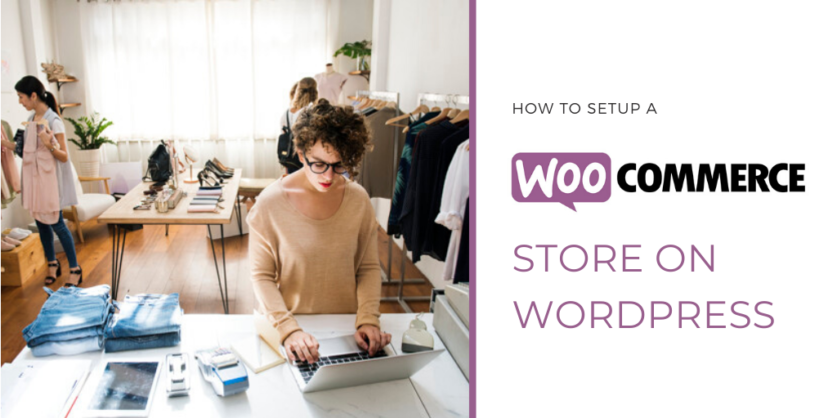
Do you have products or services to sell? or want to start monetizing your website but not sure where to start. In this article, we will help you to set up a WooCommerce on your website so you can turn your website into an eCommerce store.
WooCommerce is the most popular eCommerce solution and it is an open-source WordPress plugin that allows you to create your own online store. With multiple functionalities integrated, it is very much suitable for both small and large stores.
1: Install & Activate The Plugin
The first thing that you will need to do is to install and activate the WooCommerce plugin to your WordPress website. Or you can download it for free from the WordPress repository directly and then upload it to your WordPress.

Login to your WordPress site, click on Plugin > Add New. Now search for WooCommerce on the search bar. Locate the WooCommerce plugin and click on Install Now. Once the installation is done, You will need to activate the plugin.
2: Accessing the setup wizard
Once the WooCommerce is installed and activated, the next step is to move forward with the setup wizard. This will help you to configure your store address, the currency that you are dealing with, whether you are planning to sell physical or digital products. In the last option, you get to choose whether you want to help WooCommerce improving the user experience or not. If you are not sure, you can click on the link provided below to see what information they track. – WooCommerce does not collect any private data about your users.

3: Setting up the Payment Gateway
The next step is to choose the payment gateway that you want to use with your WooCommerce store. By default, they provide PayPay and Stripe payment gateways as they are the most popular payment gateways. There are other options also available and you can use them too depending upon your requirements situation.

Depending upon your requirement and feasibility, you can prefer any payment gateway you need. But its always better to check what customers are comfortable with. If you make it easy for your customers, you are likely to get more business from your customers.
4: Configure Your Shipping Details
Here, you will need to provide details about your shipping weight, measurements, etc for shipping cost estimates. WooCommerce supports flat-rate shipping, free live rates, and home label printing facilities if your store is based in Canada or the United States through a free service called WooCommerce Shipping.

5: WooCommerce Recommendations
When your shipping is configured, in the next step, you will get to choose the recommendations from WooCommerce store like Storefront Themes, Automated Taxes, MailChimp integration, etc…

WooCommerce recommends to install and activate Storefront Theme. But if you are already using a theme, then you really don’t need to get it. Many businesses have got their own way of email marketing solutions other than MailChimp. If you have already got the way out for it, you can uncheck the option and move forward with the further setup process.
One of the best thing that WooCommerce offers is automated taxes plugin allowing your taxed to be calculated automatically. Taxes are very complicated in some countries, just let WooCommerce JetPack plugin to take care of that for you.
6: WooCommerce JetPack Activation
If you want to enable automated taxes payment gateways, it is necessary to set up JetPack plugin.

When you click on continue with JetPack, it will ask you to log in to your WordPress.com account. If you don’t have a WordPress.com account then you can create one by signing up.

With JetPack integration done, you are almost ready to go. You will still need to set up your Stripe & Paypal payment gateways.
7: Complete the Setup Process
Your WooCommerce store is now ready to launch. You can now start adding products that you want to offer.

WooCommerce Hosting Solution
When you are running an online store, the speed and performance of your store are one of the most important things that you will need to look into. If your hosting is not good enough to handle your store requirements, you will get affected by SEO and lose customers. Check this out: Reasons Why Profitable Ecommerce Websites Never Settle for Third-Rate Hosting
That’s why Geek Crunch Hosting offers High Performance Managed WooCommerce Hosting Solution that never lets you down and helps you grow your business with the latest technology and security in place.
Why Choose Geek Crunch Hosting as Your Preferred Partner
When it comes to Managed WooCommerce Hosting, there are quite a lot of amazing features that we provide you keeping your store faster and perform better than other hosting providers. Geek Crunch Hosting helps you to boost your revenue, SEO, ROI, and user experience by ensuring your online store performs better. Take advantage of our speed obsessive architecture powered by GCH Cloud Platform with the following amazing features.
- PHP 7.4 with FPM
- HTTP/2
- Up to 10 GBPS Port Speed
- SSD RAID 10 Drives
- Strongest Security
- High-Performance Server
- NginX (Server level) Caching
- GIT Integration
- Daily Automated Backup
- Staging
- Themes & Plugin Management
- 1 Click WordPress + WooCommerce Install
- Full Developer Control
- Performance Monitoring Tool
- Free SSL
- Easy Scalable Resources
- Free Cloudflare CDN
- Automted failover
- And Much More…
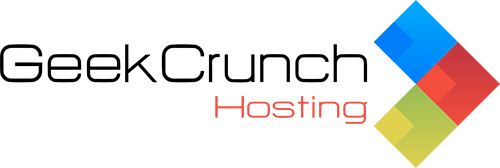
No Comments - be the first.