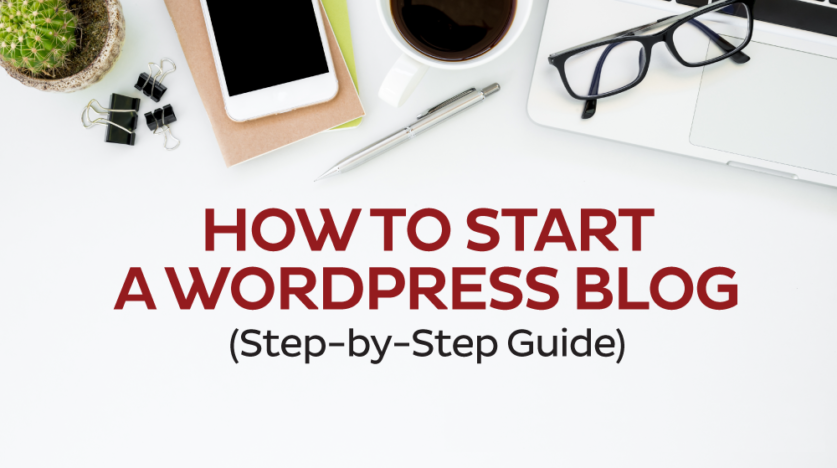
There are a lot of reason and why people choose to start w WordPress blog. Here are a few reasons:
- Corporate Communication (your official company blog)
- Your Voice, getting your opinions out there
- Passive / Affiliate Income
- ……etc
The whole idea of blogging is about sharing your insights, ideas, and tips with the world. It’s getting yourself recognized beyond Facebook or Instagram profiles. Blogs are more respected opinions that what’s is there on Social Media. Which is why most of the bloggers use Social Media to promote their opinions through their blogs.
1. Purchase A Domain Name
First things first. You need to name your blog and purchase the domain name. Geek Crunch Hosting is a one-stop solution provider who can help you to purchase your domain name.
Notes to keep in mind before buying your domain name. Your domain name should match the name of your business or blog. If your business, brand, or personal name isn’t available, consider using the big result you help clients achieve or brand keywords as your domain name.
Your domain name should also:
- Be easy to pronounce, say out loud, and spell
- Be free from hyphens and dashes
- Be easy to remember
2. Hosting
Once you have your domain name secured, you also need to purchase managed WordPress hosting. Managed WordPress hosting is website hosting built specifically to support WordPress websites. Our Managed WordPress hosting is the most powerful Hosting that is available. It is specifically designed to make your WordPress perform.

GCH Managed WordPress Hosting Includes:
- HTTP/2
- PHP 7.3 with FPM
- Automatic WordPress updates and plugin updates with a Visual tool
- WordPress Toolkit to manage multiple WordPress sites with ease
- Automatic backups
- Staging for testing new themes and plugins without risk
- git Support
- Free and installed SSL certificates on all sites
- SSD RAID 10 Drives
- Full Developer Control
High Security Network- NginX Caching
No other Hosting Provider comes this close to what we are offering and for a price at which we are offering.
3. Connection your Domain and Hosting
If you have bought your domain and Hosting from us, it will automatically be connected. But, incase if your domain is not registered with us there are two ways to connect your domain with our Hosting.
- Using A Records. If you don’t want utilize the DNS Services provided by us, then this is the easiest way. Just update the A records for your domain or sub-domain with the IP address that was provided to you in your email.
- Update Nameservers. There are lot of services that we provide like Professional E-Mails address etc. If you want to make use of all the services that are provided by us, then it is better to update the Nameservers and your DNS will be managed by our servers.
4. Install your WordPress & Theme
Now that your domain name is connected to your hosting account. It’s time to install your WordPress and choose a WordPress theme. The theme you choose will dictate the design and look of your blog.
The video below will show’s that working with Managed WordPress Hosting, it’s extremely easy to install and Manage your WordPress from a single panel.
If you want to manage your theme from WordPress panel (wp-admin) you can do that. Just login to your WordPress and follow this steps:
- In your WordPress dashboard, under the Appearance > Themes menu on the left-hand side, you’ll find the option to add a new theme.
- You can then browse themes available through the WordPress.org theme repository right in your dashboard, select the one you like, and be on your way.
- If you don’t see a theme you like, you can search for a premium WordPress theme online that best fits your needs, purchase that theme, download a zip file of the theme, and upload it right to your website in the themes dashboard.
Quick Tip: When selecting a WordPress theme, ignore the
5. Customize The WordPress Theme
Once the theme you chose is installed, it’s time to make any customizations and modifications needed, like adding your logo, changing the
The WordPress Customiser found under the Appearance >

Some of the options you can customize include:
- Identity: Add the site name, tagline, logo, and site icon (favicon)
- Menus: Quickly create or edit the navigation menu for your site
- Colors: Change the colors used in the WordPress theme
- Single Post: Configure specific settings for your blog posts like whether or not to include an author box
- Background Image: If your theme uses a background image, you can set it or change it here
6. Add Content And Images
The theme you selected will determine the layout of your homepage and whether your blog archive (main list of all your blog posts) is on the home page or a separate blog page. Now that you have customized the theme to be reflective of your brand, it’s time to add your core pages like the about page and contact page and to add your content and images to the homepage and any other page that you create.
7. Add A Contact Form and Social Icons
Along with the content and images for the site, it’s also a smart idea to add a contact form to your contact page to easily allow people to contact you without publishing your email address online and opening yourself up for a barrage of spam.
Contact Form 7 is something that we recommend. It is the most popular form, extremely flexible and easy to use. And, because it’s built with beginners in mind, you’ll be able to create your new contact form in no time.
Having a blog is more authoritative. Social Media is generally used to supplement and market your blog. Two
- Your Company or Personal Social Media Profiles
- Sharing Icon
One of the major aspect that most of the new bloggers or web designers forget is that Social Media Icons should be there that can enable your visitors to share your blog and content on their website. When you install JetPack, it will become easy for you to implement and enable your visitors to share your blogs.
8. Setup Google Analytics & SEO
Google Analytics
Google Analytics is a powerful analytics service that provides reports on website traffic, page views, bounce rate, referral sources, user

There are a number of plugins Free of paid that will enable you to connect your website to Google Analytics. One of the MonsterInsights. It’s
On Page SEO
This is something that is extremely important. I have not seen a lot of blogs that cover this issue. We prefer to use Yoast SEO Plugin. It will enable you to
- Connect Google Webmaster (Search Console)
- Verify your Website with Google Webmaster, Bing, etc.
- Generate your Sitemaps in XML Format (which needs to be submitted to Google)
- Edit your Search Snippet
- Setup & Manage your Title, Breadcrumbs,
Caetgor ies etc.
9. Start Publishing Blog Posts
At this point your new WordPress blog exists on your new URL, the theme is set up and customized to reflect your brand, and the homepage, about page, contact page, and any other needed pages have been created and the content has been added. This means there is only one last thing left to do….
Start creating blog content and publishing blog posts. Now it’s up to you to write or record new blog posts, publish them, and share them out across social media to bring traffic back to your site. It’s also up to you to market your new blog and get the word out about your blog so new readers can find you!
Need A WordPress Host?
Managed WordPress Hosting from Geek Crunch Hosting automatically handles core WordPress and plugin updates, backups for you and your clients, NginX Caching and more.
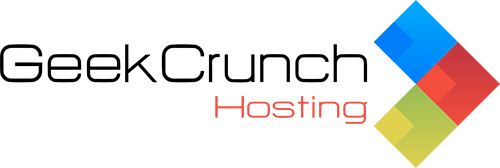
No Comments - be the first.